In-Depth Exploration of the Tracert Command in Linux
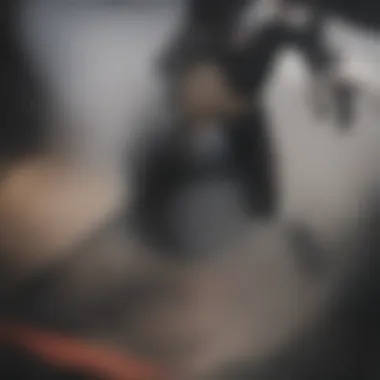

Summary of Objectives
This article aims to thoroughly investigate the 'tracert' command in Linux systems. The goal is to provide an in-depth examination of how this command operates, along with its relevance in the realm of network diagnostics and tracking.
Importance of the Research
Understanding network pathways and identifying connection bottlenecks form a crucial part of managing network health. The 'tracert' command serves as an invaluable tool in this field. This exploration will empower users to not only understand network behavior but also to act effectively when faced with connectivity issues.
Intro
The 'tracert' command, known as 'traceroute' in Linux, provides a practical means of mapping the journey of data packets across a network. This utility sheds light on the route taken from a local machine to a target IP address, offering insights into both network topology and performance. The importance of using 'tracert' in daily operations cannot be overstated, especially for network administrators and IT professionals.
Utilizing 'tracert' helps determine latency issues by measuring the time taken for packets to reach each hop in the route. Users can analyze the data for troubleshooting and optimizing network configurations. With frequently varying network conditions, understanding the command's functionality becomes even more critical.
This guide presents the command's features, comparisons with similar tools, and practical examples of its use in real-world situations. It also addresses advanced options and potential challenges that may arise during utilization.
"Network diagnostics often rely heavily on traceroute as a tool for efficient troubleshooting."
As we delve deeper into the mechanics behind the 'tracert' command in Linux, we will uncover how it operates, its various parameters, and how to interpret the results it provides.
Results and Discussion
Presentation of Findings
Through the analysis of the 'tracert' command, it is evident that its core function relies on sending Internet Control Message Protocol (ICMP) Echo Request packets to the targeted IP address. Each packet is tagged with a time-to-live (TTL) value which determines the number of hops the packet can make before it is discarded. By incrementally increasing the TTL value and observing the response from each hop, the command builds a map of the path taken by the packet.
Implications of Results
The insights gained from using 'tracert' extend far beyond mere ping tests. Network technicians can identify points of excessive delay, unreliable connections, or even misconfigured routers. Such analysis not only aids in immediate troubleshooting but also contributes to longer-term improvements in network design and functionality.
Preface to Tracert Command in Linux
The tracert command, commonly referred to as traceroute in Linux systems, is a critical tool for network diagnostics. Understanding its functionality is vital for professionals and students in the field of information technology. This command sheds light on the pathways taken by packets through various routers from the source to the destination. It helps in pinpointing where delays or failures occur within the network.
By exploring the intricacies of the tracert command, one can develop a better grasp of network reliability and efficiency. Here are some specific elements that make the study of this command significant:
- Network Path Visualization: The tracert command provides a clear visualization of the route packets take, allowing users to identify where issues arise.
- Latency Measurement: By measuring the time taken by each hop, it enables users to assess network performance effectively.
- Identifying Bottlenecks: This command aids in pinpointing bottlenecks in the network, thus facilitating targeted solutions.
Overall, becoming proficient with the tracert command enhances one's ability to troubleshoot network problems (particularly) in systems running on Linux.
Understanding Network Tracing
Network tracing refers to the method of tracking the pathway and performance of data packets across a network. When a command like tracert is executed, it leverages the Internet Control Message Protocol (ICMP) to elicit responses from intermediate routers during their hop from the sender to their destination. Each response reveals the time taken by packets to reach that hop.
This process involves sending packets with incremented Time to Live (TTL) values. With each successive packet, the TTL is decreased by one at each hop until it reaches zero, which prompts the router to return an ICMP "Time Exceeded" message. This method allows users to collect invaluable data on the pathway.
Significance of Tracert in Networking
The tracert command plays an indispensable role in networking. Here are some benefits that underscore its importance:
- Analysis of Path Reliability: Network engineers can analyze how reliable a particular path is by observing the variations in response times across hops.
- Troubleshooting: When faced with connectivity issues, tracert helps in isolating the problem to specific routers or segments of the network.
- Network Management: Organizations can use the output to optimize their routing paths and address any inefficiencies.
In summary, the tracert command serves as a crucial tool for network diagnostics, allowing users to understand and manage their network environments better.
The Tracert Command: Basics
The Tracert command serves as a fundamental tool in network diagnostics. Understanding its basic structure and functionality is crucial for professionals and researchers alike. This section covers the core elements, benefits, and considerations surrounding the Tracert command in Linux environments.
Syntax and Structure
The syntax of the Tracert command is rather straightforward, which makes it accessible for users at different levels of expertise. The command typically follows this basic format:
Where:
- is the command itself.
- allows users to modify the behavior of the command, such as specifying the number of probes or adjusting timeout settings.
- is the IP address or domain name that the user wishes to trace.
By running this command, Linux sends a series of packets to the specified destination. Each packet includes information on its time to live (TTL) value, which determines how many hops the packet can make before being discarded. This allows users to see each hop along the path that the data takes. A deeper understanding of the syntax reveals how crucial it is to correctly form the command for effective usage.
Key Parameters Explained
Understanding the parameters associated with the Tracert command enhances its effectiveness. Here are some key parameters:
- -m max_ttl>: Sets the maximum number of hops.
- -q nqueries>: Specifies the number of queries per hop.
- -w timeout>: Defines the timeout for each probe.
Each of these parameters provides the user with the ability to customize the output and how the command executes. For example, adjusting the maximum TTL can be beneficial when tracing routes through large networks, allowing users to focus on specific regions of the network.
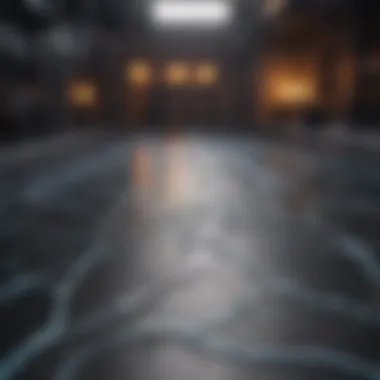

"Having a firm grasp of the Tracert command's syntax and parameters can significantly streamline network troubleshooting and monitoring practices."
By understanding these elements, users can not only execute the command effectively but also interpret the output accurately, essential for diagnosing network issues.
In summary, knowing the basics of the Tracert command equips users to leverage its capabilities more efficiently, empowering them to analyze network paths and performance in Linux environments.
Executing Tracert on Linux
Executing the traceroute command, which serves as the equivalent of the 'tracert' command in Linux environments, is fundamental for understanding network paths. This process identifies the route data packets take from the source to the destination. Its significance lies in diagnosing connectivity issues, enabling network administrators to assess performance across different segments of the network.
When executing traceroute, users can pinpoint where delays or dropped connections occur. This is crucial for troubleshooting and optimizing network performance. The methodical execution of the command can reveal whether the bottleneck is localized within an organizational network or rests with an external provider. Additionally, awareness of network paths can guide more informed decisions regarding infrastructure improvements.
Employing this command requires an understanding of its input requirements, and how to interpret the results effectively. Given the diverse Linux distributions available, execution may vary slightly, but the core principles remain consistent across environments. It is also crucial to acknowledge the command’s limitations, particularly concerning network configurations that may inhibit or alter traceroute results.
Basic Command Execution
To initiate a traceroute in Linux, the command can be executed from a terminal. The essential syntax is straightforward:
Here, destination refers to the hostname or IP address of the target system or server.
For example, running the command to trace the route to Google would look like this:
When engaging with traceroute, users may encounter various options that modify its behavior, such as specifying the number of probes or adjusting the timeout period for each hop. These options allow for tailored diagnostics depending on the specific requirements of the network environment.
Interpreting Output Results
The output of a traceroute command presents several lines of data. Each line corresponds to a hop along the route to the destination. Key components of each output line include:
- Hop Number
- IP Address
- Round Trip Time (RTT)
- This indicates the sequence of each node the packet traverses towards its destination.
- Shows the address of the hop reached.
- Displays the time taken for packets to travel to each hop and back again. Multiple RTT values might appear, reflecting successive trials.
Output interpretation also requires an understanding of patterns. For instance, consistently high RTTs may suggest latency, while asterisks can denote timeouts or unreachable hops.
"Properly analyzing these results enables network administrators to make informed conclusions about network performance and connectivity issues."
A well-structured output from the traceroute command ideally presents hops sequentially, allowing for easy identification of problematic areas in network performance. Recognizing these patterns helps in troubleshooting effectively and efficiently.
Alternative Commands to Tracert in Linux
The use of the 'tracert' command in Linux provides valuable insights into the routing path taken by packets across a network. However, Linux offers alternative commands that can enhance or complement the functionality provided by 'tracert'. Understanding these alternative commands is crucial for effective network diagnostics. They can provide more detailed information, allow for varied configuration options, and may even present data in a more user-friendly format. This section discusses two significant alternatives: the Traceroute command and the MTR tool.
Traceroute Command Overview
Traceroute is often the primary alternative to the 'tracert' command in Linux environments. It serves a similar purpose, tracing the route packets take to reach a specified destination. What sets it apart is its flexibility in terms of customizations.
The syntax of the Traceroute command is straightforward. A basic command might look like this:
In this command, "hostname" represents the destination you wish to trace. Traceroute dispatches packets of varying Time-To-Live (TTL) values, incrementing them in each step to discover each router along the path.
There are several benefits to using Traceroute, such as:
- Flexibility in packet types, allowing users to choose between ICMP echo requests, UDP, or TCP packets.
- Verbose Output, which can reveal extensive details about each hop.
- Configurable Timeouts and intervals, enabling users to adjust how quickly packets are sent.
Users can also add flags to modify its results. For example, using allows setting a maximum number of hops to be traced, and can define the port number when TCP packets are used.
MTR: A Combination Tool
MTR, which stands for My Traceroute, is a hybrid command that combines the functions of both Traceroute and Ping. It essentially provides a continuous view of the network path, updating results in real-time. This aspect is highly beneficial for users who deal with intermittent connectivity issues.
The basic command for MTR looks like this:
Here, "hostname" points to the target destination. The MTR executes a series of ICMP pings while also tracing the route, allowing for a smooth flow of information to the user. This is especially useful in scenarios where packet loss occurs.
Key features of MTR include:
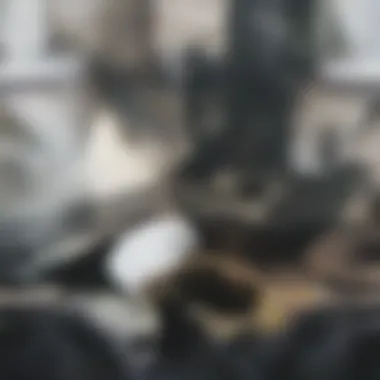

- Dynamic Reporting, where results update live, providing ongoing insight into network performance.
- Loss and Latency Analysis, which helps identify problematic hops quickly.
- Ease of Use, with clear output that can often be easier to interpret than basic Traceroute results.
In summary, while the 'tracert' command is an effective tool, exploring alternatives like Traceroute and MTR enriches the capabilities for network analysis and troubleshooting. With the appropriate usage of these tools, a more thorough understanding of network paths can be obtained, enhancing overall diagnostic precision.
Advanced Options in Tracert
The advanced options available in the tracert command provide users greater control and flexibility when assessing network paths and performance. These enhancements enable network administrators and professionals to perform in-depth analysis, tailor their tracing parameters to specific scenarios, and troubleshoot with a higher precision. Harnessing these options can vastly improve the efficiency of network diagnostics, thereby directly contributing to overall systems optimization.
Utilizing Specific Tracing Options
When executing the tracert command, several specific tracing options can be utilized to refine the output. These options can include:
- -m (Maximum Hops): This parameter sets a limit on how many hops the tracer will display before ceasing the attempts. By adjusting this value, users can control the depth of the trace. In situations where the route is well-known, a reduced hop count may be favored to streamline results.
- -w (Wait Time): This parameter allows users to define the time the command waits for a response before moving on to the next hop. A longer wait period can be helpful when diagnosing slow connections; however, it may contribute to prolonged execution times if not set judiciously.
- -p (Port Number): By indicating a specific port, administrators can trace the path for particular service requests. This feature can be crucial when debugging issues with specific applications.
By utilizing these options effectively, users can greatly enhance the specificity of their tracert outputs. Focusing on particular traffic or navigating around known issues may lead to efficiencies that would not be apparent through standard tracing methods.
Customizing TTL Values
The Time to Live (TTL) value is another crucial element to consider when working with the tracert command. Each packet sent during the tracing process carries a TTL value, dictating how many hops the packet may traverse before it is discarded. Customizing the TTL can be quite advantageous. For instance:
- Testing Connectivity Across Network Segments: By setting different TTL values, users can identify where packets are dropping or experiencing delays. This can be particularly useful in complex networks with multiple segments, pinpointing problematic routers.
- Delineating Network Zones: Adjusting the TTL can segment the analysis of local versus distant network performance. For example, a low TTL may help isolate problems in local areas while a higher value assists in analyzing broader connectivity.
To customize the TTL, the syntax in Linux would typically appear as:
In this command, the user sets the maximum hops to 10, the wait time to 2 seconds, and is targeting port 80.
Common Issues with Tracert Commands
Understanding the potential issues that can arise during the use of the tracert command is essential for effective network diagnostics. This section discusses common errors and situations that users encounter while using this command. Recognizing these common issues is crucial as they can significantly impact the analysis of network paths. Addressing these concerns helps avoid misinterpretation of data. It ensures the reliability of network troubleshooting efforts.
Permission Denied Error
One of the most frequently encountered issues when executing the tracert command is the "Permission Denied" error. This error often appears because the user attempting to run the command does not have the necessary privileges. In Linux systems, administrative access is often needed to perform actions that involve network diagnostics. Therefore, if you face this error, check if you are operating under a regular user account without the required permissions.
To resolve this, run the command using sudo. For example:
By doing this, you elevate your permissions. If you still encounter issues, ensure that your user account is part of the sudoers file. This error underscores the importance of user privileges in network monitoring tools, making it critical to understand Linux user permissions.
Network Unreachable Messages
Another common issue with the tracert command is receiving "Network Unreachable" messages. This issue indicates that the system could not reach the specified destination. This may stem from various factors such as:
- An incorrect IP address or hostname.
- Network configurations that block the tracing process.
- An inactive or down router along the path.
- Firewall settings that prevent ICMP packets from being sent.
When these messages appear, it is essential to verify the target address for accuracy. A quick check can determine if the destination is indeed reachable through other tools like ping. If the target is valid, consider reviewing firewall settings or checking the network infrastructure for potential outages. Understanding these messages can provide insights into network health and routing configurations.
Best Practices for Effective Use of Tracert
The effective use of the 'tracert' command in Linux is vital for network troubleshooting and diagnostics. Following best practices can enhance how results are interpreted and improve the overall utility of this command. These practices not only promote accuracy in diagnosing connectivity issues but also ensure a more systematic approach to examining network pathways.
Interpreting Latency Responsibly
When analyzing latency through the tracert command, it is crucial to interpret results judiciously. High latency numbers might indicate network congestion, but they could also stem from issues at specific hops in the path. This complexity requires careful consideration of several factors:
- Contextual Analysis: Look at the entire route rather than focusing on a single high-latency hop. Some nodes might have higher response times for legitimate reasons, such as traffic prioritization.
- Repeat Tests: Conduct multiple tests at different times to see if latency issues are consistent. This helps in identifying intermittent problems that may not appear in a single run.
- Threshold Values: Establish what constitutes acceptable latency for your particular use case. Different applications may tolerate varying levels of delay.
Interpreting latency requires a blend of technical knowledge and practical understanding of how networks operate.
Using Tracert with Other Diagnostic Tools
The 'tracert' command can be powerful on its own, but pairing it with other diagnostic tools enhances its effectiveness. Combining these tools can provide a more comprehensive view of network health and performance. Here are some recommended practices:
- Integrating Ping: Use the ping command to check the overall reachability of nodes along the path identified by tracert. This can help establish whether high latencies are due to node unavailability.
- Netstat for Network Connections: Employ the netstat tool in conjunction with tracert to examine active connections. It can reveal if multiple connections are causing network strain.
- MTR for In-Depth Analysis: The MTR command provides continuous feedback on network performance, combining the features of both ping and tracert. This tool can identify transient issues effectively.
By leveraging these combined functionalities, you can craft a detailed understanding of network conditions, ultimately leading to more informed troubleshooting decisions.
"Understanding the network path and conditions is crucial for optimizing performance and diagnosing faults effectively."
Utilizing these best practices provides a structured framework that elevates the use of tracert. This approach not only aids in diagnostics but also fosters a deeper understanding of networking principles.
Case Studies: Tracert in Action
Understanding how the 'tracert' command operates in real-life scenarios provides invaluable insights into network dynamics. This section explores case studies that demonstrate its practical applications. These studies highlight specific elements like troubleshooting, performance analysis, and overall network diagnostics. By examining actual network issues resolved through the 'tracert' command, we can appreciate its significance further.


Troubleshooting Real-World Network Issues
A frequent use of the 'tracert' command is troubleshooting connectivity issues. For example, consider a situation where an organization's remote office experiences intermittent connectivity to its main server. Network administrators can use the 'tracert' command to track the route packets take to reach the server. Through this process, they may discover unusual delays or a chain of hops leading to an unresponsive network node.
Utilizing 'tracert' allows the administrator to pinpoint where packets are being delayed. This information is instrumental in determining whether the issue lies within the organization's network or a service provider's infrastructure. In this case, reviewing latency data between hops can direct administrators to the relevant parties responsible for resolution. Here, 'tracert' provides a pathway to quickly identify bottlenecks or failures that may require escalation.
Insights gleaned from 'tracert' can improve response times in critical troubleshooting scenarios.
Consider the following when executing 'tracert' during troubleshooting:
- Check for unexpected timeouts which may indicate an overloaded device.
- Note latency spikes. A hop with significantly higher response time may suggest congestion.
- Assess the final destination. If the route is successful to services but fails at the server ping, it might indicate server-side issues.
Analyzing Performance Data from Tracert Output
Performance data derived from the 'tracert' command output can be critical for optimizing network performance. When the command is executed, it typically returns a series of hops along with response times for each. An analysis of this output can reveal patterns and anomalies.
For instance, let’s say a university runs a critical web application for students. By regularly using 'tracert' to monitor connection paths, the IT department can develop a profile of the network's performance. Over time, they may notice changes in the response time or the number of hops required to reach specific services.
By compiling this data, the network team can make informed decisions. They might decide to reroute traffic or upgrade bandwidth for particularly slow links. Performance issues that go unchecked can lead to larger problems, such as dropped connections or user dissatisfaction. Therefore, actively analyzing the output derived from the 'tracert' command is imperative for maintaining a robust network performance.
In summary, traversing the landscape of real-world network issues through the lens of 'tracert' reveals its practicality. The command not only identifies troublesome nodes but also serves as a foundation for performance optimization. Combining such insights into routine network assessments can help ensure connectivity and efficiency, benefiting both administrators and end-users.
Comparative Analysis: Tracert vs. Traceroute
The distinction between tracert and traceroute plays a crucial role in network diagnostics within Linux environments. Understanding this comparison is not only essential for effective troubleshooting but also for making informed decisions based on specific use cases. Both commands fulfill similar objectives but differ in syntax, features, and contextual deployment in various operating systems.
Similarities and Differences
To grasp the capabilities of both commands, it’s beneficial to start with their similarities. Essentially, tracert is primarily a command used in Windows, while traceroute is its counterpart in Unix-based systems, including Linux. Their fundamental purpose is to trace the path data packets take to reach a specific host.
However, there are notable differences:
- Syntax Variations: The syntax used for invoking each command is distinct. For instance, the invocation of the command in Linux requires a different format than in Windows.
- Output Format: The output generated can also differ significantly. While both tools display a list of the hops that the packets traverse, the information may be formatted differently.
- Functionality: Traceroute often provides more advanced options and settings, making it more versatile for detailed network diagnostics. It can utilize various protocols, while tracert typically uses ICMP.
Aline that is precise can at times offer more clarity when troubleshooting network issues, even with simple commands.
Use Cases for Each Command
The choice between tracert and traceroute is influenced by the user's environment and their specific needs in network analysis.
- Tracert is useful in a Windows environment. Users in corporate settings may prefer it for ease of integration with Windows-based monitoring solutions.
- Traceroute, on the other hand, is more favorable for Linux users. The broader range of parameters and options in traceroute facilitates complex network investigations.
Some typical use cases include:
- Windows Network Monitoring: When managing a Windows network, tracert helps in quickly pinpointing latency issues within the network paths.
- Linux Advanced Diagnostics: Employing traceroute offers deeper insights with options to manipulate packet size, specify ports, and utilize various protocols.
- Research and Educational Uses: In academic settings, traceroute is often a preferred choice for students and researchers, enabling hands-on experience with network diagnostics in Unix-like environments.
Understanding the objectives and the environment you are working within can significantly impact your decision between these two commands. Thus, choosing the right tool for the task at hand plays a pivotal role in effective network management.
Security Implications of Using Tracert
When using the tracert command or its Linux equivalent, the security implications cannot be overlooked. Understanding these implications is crucial for anyone engaging in network diagnostics. Given the nature of tracing network paths, users can inadvertently expose sensitive information about their network infrastructure. This section will shed light on potential threats and the measures one can take to mitigate risks while tracing networks.
Potential Vulnerabilities in Tracing
When executing the tracert command, various potential vulnerabilities arise. First, exposing network topology can be a serious concern. A simple tracert can reveal the path packets take across the internet, including intermediary routers and servers. If this information falls into the wrong hands, it can be exploited by malicious actors to plan attacks or surveil network activities.
Second, information about the IP addresses of routers can lead to Targeted attacks. For example, if an attacker identifies a crucial router in a network, they may attempt to exploit existing vulnerabilities in that router for unauthorized access. Additionally, some networks may be more susceptible to Denial of Service (DoS) attacks if the internal structure becomes compromised.
Third, while performing tracert commands, there could be provisions for traffic analysis. Analyzing trace routes can help in understanding the patterns of data flow over a network, leading to insights on traffic management or possible vulnerabilities in data transmission.
Mitigating Risks while Tracing
To protect against these vulnerabilities, there are several best practices to follow when employing the tracert command.
- Limit exposure: Always perform tracert commands in secure environments. Avoid executing the command on systems or networks that are not heavily secured.
- Use VPNs: Utilizing a Virtual Private Network (VPN) can help encrypt the information transmitted while using tracert, thus minimizing exposure of your IP address and network topology.
- Access controls: Implement strict network access controls to ensure only authorized individuals can perform network tracing commands.
- Regular updates: Keep all network devices regularly updated with the latest firmware and security patches. This practice helps to mitigate vulnerabilities that can be exposed during tracing.
- Educate users: Train users on the implications of network tracing and establish guidelines on best practices for using tools like tracert in a cautious and responsible manner.
By recognizing the potential vulnerabilities associated with the tracert command and employing strategies to manage risks, users can utilize this powerful diagnostic tool while minimizing their chances of security breaches.
Closure and Future Directions
Summary of Key Takeaways
- Functionality: Tracert, through its underlying principles, provides a systematic approach to diagnosing network paths.
- Comparative Analysis: Recognizing the distinctions between tracert and traceroute allows users to make informed decisions based on their specific environments.
- Best Practices: Utilizing advanced options and consulting the output thoughtfully reduces errors in judgment during troubleshooting.
Key Insight: Mastery of tracert can lead to significant improvements in network reliability and performance.
This article has outlined critical aspects that affect network tracing. From understanding fundamental syntax to interpreting outputs, each component plays a significant role in successful network management. In future directions, advancements in network tracing technologies present opportunities. These technologies aim to integrate artificial intelligence and machine learning with traditional tracing commands.
Advancements in Network Tracing Technologies
Emerging technologies are set to revolutionize network tracing. Considerations include:
- AI Integration: Future tools will likely incorporate artificial intelligence to offer predictions and automations, enhancing efficiency in network diagnostics.
- Real-Time Analysis: Innovations may allow for real-time monitoring of network paths, offering instant feedback and adjustment capabilities.
- Enhanced Security Features: As mentioned earlier, security remains a concern. The next phase will probably incorporate stronger filters to address vulnerabilities.
The evolution of network tracing is ongoing, and it is essential for professionals to stay ahead of these trends. Through continuous education and adapting to new technologies, network stability can be enhanced significantly. The importance of the tracert command cannot be understated, as it provides foundational knowledge for navigating the complexities of network environments.















